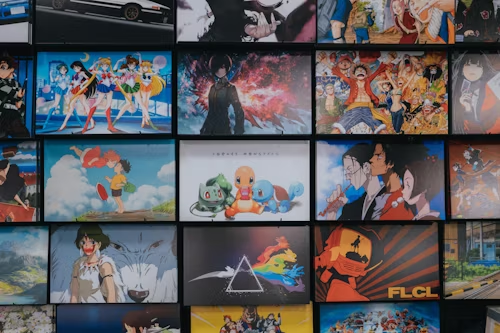Introduction
When you fire up Source Filmmaker (SFM) and click “Compile” only to see a flood of red errors, missing models, or broken textures — you’re not alone. The compile step is where all your hard work — models, textures, rigs, animations, and lighting — must come together perfectly. If even one part is off, things go wrong. But when it’s done correctly, your scene transforms into a polished output you can render, share, and be proud of.
This guide walks you through what the SFM compile process actually does, why it matters, and how to troubleshoot common problems like a pro. Whether you’re a beginner animator or an experienced creator, these lessons will save you hours of confusion and frustration.
What “SFM Compile” Means in Practice
In SFM, “compile” doesn’t just mean one button or command. It’s a group of processes that convert your raw assets — models, maps, textures, animations — into a format the Source engine can understand and use efficiently.
When you import a custom model from Blender or Maya, it might start as an SMD or DMX file. Before it works in SFM, it must be processed into a .MDL file using a QC script and tools like studiomdl.exe. If you’re compiling a map, the Source engine uses tools like VBSP, VVIS, and VRAD to generate lighting, visibility, and geometry information.
Even rendering your final animation is a kind of compile — converting your timeline, effects, and camera data into a video or image sequence. In simple terms, compiling is the bridge between your creative work and SFM’s technical engine.
Common Compile Problems and What They Mean
Anyone who’s used SFM long enough knows the heartbreak of a failed compile. Here are some of the most common problems and what they usually mean.
Missing Textures or Materials
If your model loads but appears purple-and-black or missing textures, it usually means your materials can’t be found. Check your VMT and VTF files — they might be in the wrong directory, have incorrect file names, or be referenced with the wrong path in your QC file.
Model Doesn’t Appear or Is Invisible
Sometimes the model compiles successfully but doesn’t show up in SFM. This is often caused by an incorrect $modelname or $body path in the QC file. Other times, your model might have a broken bone hierarchy or missing reference SMD.
Broken Animations or Rigs
If the model spawns but its bones are twisted, frozen, or not animating, the problem is likely within the skeleton structure or mismatched sequence data. Check that your $sequence definitions point to the correct SMD or DMX files.
Map or Lighting Compile Failures
For map creators, problems during compile often involve the VBSP, VVIS, or VRAD stages. Incomplete geometry, leaks, or missing entities can stop the process entirely. Poor lighting or blacked-out maps are usually caused by skipping the VRAD step.
Too Many Vertices or Complex Geometry
If the compiler says your model is “too large” or “exceeds vertex limit,” it means the mesh is too complex for the Source engine’s constraints. Simplify your model by reducing polygon count or splitting it into multiple parts.
Each of these issues leaves clues in the compile logs — once you know how to read them, fixing becomes much faster.
Reading the Compile Log
Your compile log is the most important tool for solving issues. When SFM or the compiler throws an error, the log records exactly what went wrong.
Open the log file (or check the console window) and scan it carefully. Look for lines starting with ERROR — these indicate the point where the process stopped. Common examples include:
-
ERROR: Material not found -
ERROR: Bad bone weighting -
ERROR: Cannot load file
Warnings, on the other hand, start with WARNING. They don’t always stop the compile, but they usually point to problems that could cause issues later.
Once you identify an error, trace the file path and double-check the asset’s location, spelling, and folder structure. Nine times out of ten, a missing file or typo is the culprit. If the compile window closes too quickly, run the tool from the command line — that way, you can see the full output without it disappearing.
Reading and understanding your compile log is what separates beginners from experienced animators. The more you get used to it, the faster you’ll spot and fix issues.
Step-by-Step Fixing Workflow
When something breaks, panic doesn’t help — process does. Professional animators usually follow a step-by-step debugging workflow to fix compile issues efficiently.
Step 1: Reproduce the Issue
Try re-running the compile exactly as before. Sometimes an error message changes slightly, revealing a new clue.
Step 2: Check Folder Structure and File Names
Ensure all your models and textures are in the right folders. Common SFM paths include usermod/models and usermod/materials/models. Double-check that capitalization and spelling match — the Source engine is case-sensitive in some contexts.
Step 3: Inspect the QC File
Open your QC script and review it line by line. Confirm that $modelname, $cdmaterials, $body, and $sequence lines point to the correct files. Even a single typo can stop the entire process.
Step 4: Compile via Command Line or Crowbar
Run the compiler manually so you can watch the output. Tools like Crowbar make this easier with a graphical interface and detailed logs. If the window closes instantly, running it from the Command Prompt keeps it open for review.
Step 5: Test the Output in SFM
After a successful compile, load your model or map into SFM. Check textures, animations, and physics. If something still doesn’t look right, return to the logs and note what might still be missing.
Step 6: Iterate Gradually
Never change ten things at once. Adjust one variable, compile again, and test. This isolates the problem instead of creating new ones.
A structured approach like this turns compiling from guesswork into a repeatable, reliable process.
Preventing Future Compile Problems
Once you’ve survived your first few compile errors, prevention becomes your best friend. Here’s how experienced SFM users avoid major headaches.
Use Consistent Naming Conventions
Avoid spaces or special characters in file names. Stick to lowercase letters and underscores — for example, my_model_body.smd.
Keep a Clean Folder Structure
Separate your files logically: models in one folder, textures in another. A clean hierarchy helps both you and the compiler find what’s needed.
Backup Before Big Changes
Before editing a QC file or replacing a texture, save a backup. You’ll thank yourself when something goes wrong.
Compile Early and Often
Don’t wait until your project is finished to test the compile. Export and compile frequently during development. Early testing catches problems while they’re still easy to fix.
Document Working Configurations
Maintain a short note file with known-good settings, file paths, and successful compile parameters. This acts as a personal reference when things go wrong later.
Good organization is the secret weapon of every efficient animator.
Advanced Tips for Experienced Animators
After you’re comfortable with the basics, you can start fine-tuning your workflow with more advanced methods.
Use Specialized Tools
Crowbar is a popular tool for compiling and decompiling models with a user-friendly interface. It saves time and displays errors clearly.
Optimize Models and Materials
Simplify geometry wherever possible. The fewer polygons and materials, the faster your model compiles and renders. Consider creating lower Level of Detail (LOD) versions for smoother playback.
Render as Image Sequences
Instead of exporting directly to video, render image sequences (like PNG or TGA). If SFM crashes midway, you can continue from where it left off without losing progress.
Monitor System Performance
Heavy compiles can strain your CPU and GPU. If your system slows down or crashes, reduce scene complexity or close other programs before compiling.
Understand the Map Compile Pipeline
Map compilers use three main tools: VBSP (builds geometry), VVIS (handles visibility and optimization), and VRAD (calculates lighting). Skipping one of these steps can ruin a map’s final quality.
Professional animators don’t just fix problems — they learn the system deeply enough to prevent them.
Final Thoughts
Compiling in Source Filmmaker might seem intimidating at first, especially when errors appear like a foreign language. But once you understand what’s happening behind the scenes, it becomes a creative control point rather than a roadblock.
Every failed compile teaches you something new about how SFM interprets your work. Each error message is feedback, guiding you toward better organization, smarter modeling, and cleaner animation.
Remember, even professional animators see errors — the difference is that they know where to look, what to test, and how to recover quickly. So the next time SFM refuses to compile, don’t panic. Open your log, trace the cause, fix it step by step — and celebrate the small victories as you go.
Troubleshooting compile problems isn’t just about fixing errors. It’s about mastering the technical side of your creativity — and that’s what truly makes you a pro.